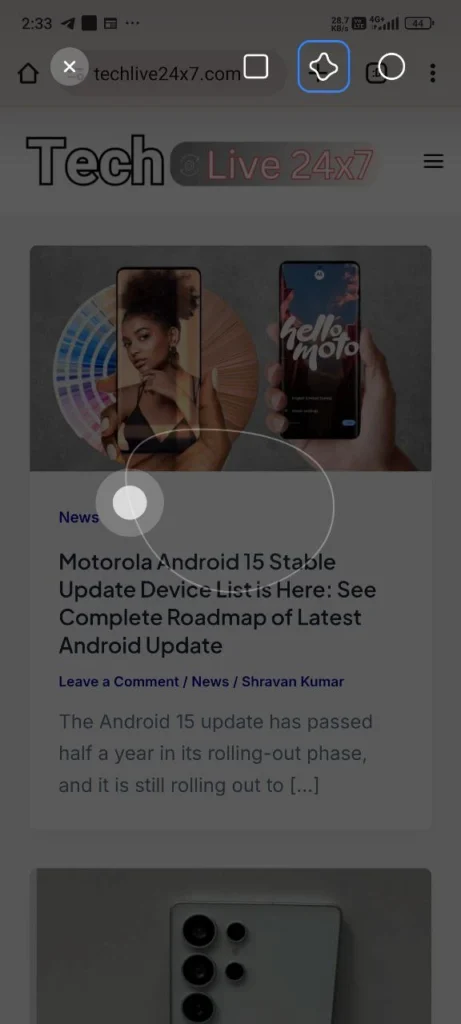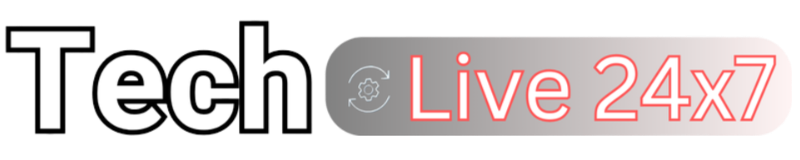Last year, Google unveiled its latest AI power feature, Circle to Search, on its Pixel devices. Later, this feature arrived on several Android devices. However, due to some reason, Xiaomi users haven’t gotten this feature till now. Fortunately, there’s a similar way to search for screen content on any Xiaomi device.
What is the circle to search feature?
Before knowing the alternative, let’s explore it. For starters, the circle to search is a tool that offers users the ability to easily take information about any object or text that appears on the screen. In the latest development, Google has also introduced some more features, like song identification and translations.
How to use the circle to search like function on Xiaomi devices?
Xiaomi devices are equipped with several features where they offer more customization and convenience to the user for using different functions. The gesture integration of devices is also one of the best things in the devices, and with one of the gesture functionality, we can literally perform a circle to search function.
Here we are talking about the partial screenshot gesture, which helps to take the screen shot more accurately. Let’s explore how we can use it as a circle to search. Follow the below steps:
Steps to activate the partial screenshot
- First, you have to install the Google lens app on your Xiaomi phone
- Then go to the gesture shortcuts from the system settings
- Now tap on the partial screenshot
- And turn it on.
Most probably this option could be activated by default, but in case it isn’t working, then follow the above steps. You can also checkout the below screenshots.
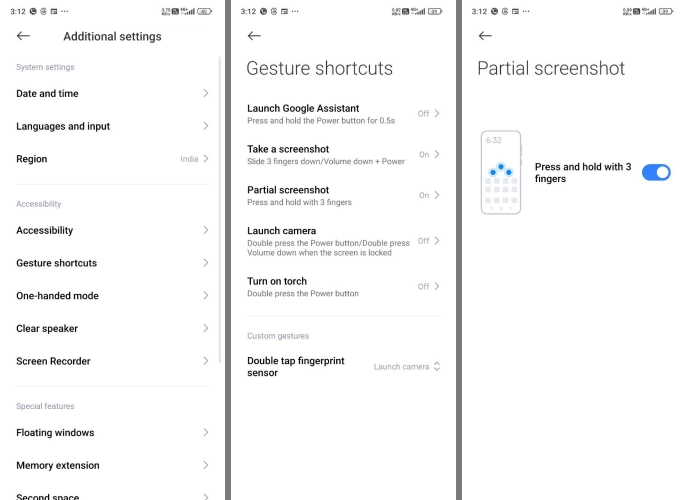
Steps to function circle to search like functions
- Once it activated, now press and hold with 3 fingers
- Now it will show you a new interface, then tap on the star icon on the top right
- Now circle the object on the screen and then tap on the share button and then tap on the Google Lens option.